User Manual
User Activity Central Application and Activity Watcher plug-ins user manual.
User Activity Central Application (UACA)
Central client application for collection and management of user activities.
Located in the system tray:
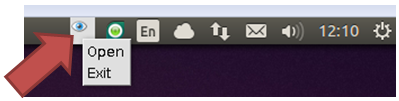
The main window is open by selecting 'open' or by double-clicking the icon:
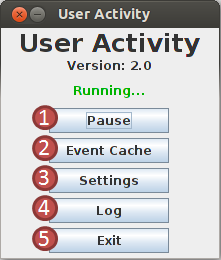
- Disables/enables the User Activity - when disabled, nothing is collected or sent to the server
- Shows the event cache that contains events that are yet to be sent to the server
- Shows the settings dialog
- Shows the log
- Shuts the User Activity down - nothing will be collected or sent to the server
Event Cache
Shows all captured events that have not yet been sent to the server. All captured events are stored in the event cache for a specific period of time before they are sent to the server. Events can be deleted from the local cache here. After double-clicking an event, its content is shown.
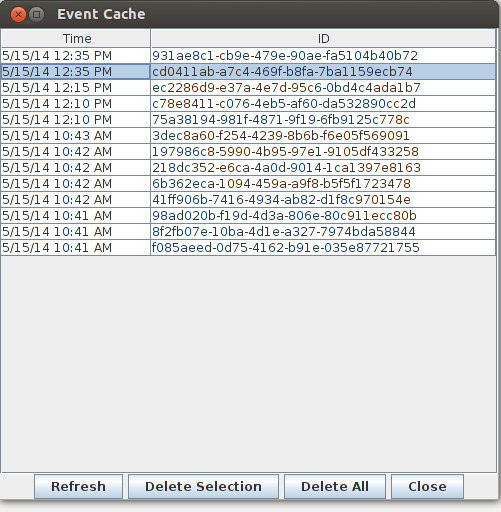
Settings
UACA settings can be changed here.
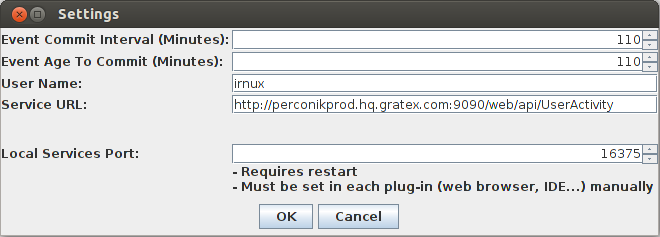
Event Commit Interval (Minutes)
- interval in which events are sent from the event cache to the serverEvent Age To Commit (Minutes)
- only events that are present in the event cache for a longer time than this time are sent to the serverUser Name
- the user name to be attached to each eventService URL
- URL of the service where events are sent. URL is composed of <base_address>/api/UserActivityLocal Services Port
- port for serivces that are hosted by this machine; these services are used to communicate between UACA and plugins (IDE, WEB); after changing this port, it must be updated in all plug-ins manually in their own settings
Log
Shows the log. After double-clicking a record, its detail is shown.
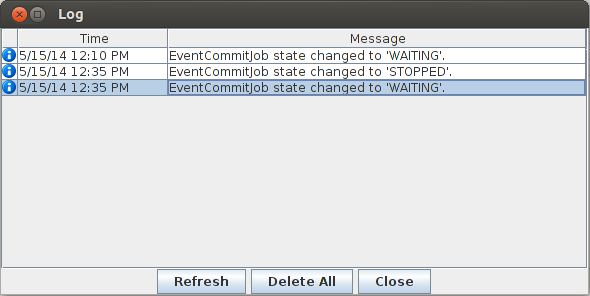
CommandLine Options (Ubuntu only)
By running run.sh with command line options, you can display the UACA main window or exit UACA. For the complete list of command line options:/opt/gti/perconik/uaca/run.sh -help
Integrated Development Environment Plug-ins
IDE plug-ins for monitoring user activities.
Eclipse
Settings are located in Window → Preferences → PerConIK → UACA. After changing the 'Local Services Port' in the UACA settings, the port must be changed in the 'URL' field in the Eclipse preferences accordingly.
Visual Studio 2012
Settings are located in Tools → User Activity Settings... After changing the 'Local Services Port' in the UACA settings, the port must be changed in the 'Local Service Port' field in the Visual Studio settings accordingly.
Browser Plug-ins
Web browser plug-ins for monitoring user activities.
Monitoring can be disabled/enabled using the 'User Activity' button:
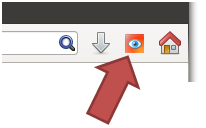
Button states:
 - monitoring is enabled
- monitoring is enabled - monitoring is disabled
- monitoring is disabled
Chrome
Settings are located in Tools → Extensions - select Options of the PerConIK UserActivity extension. After changing the 'Local Services Port' in the UACA settings, the port must be changed in the 'Central App Port' field in the this options accordingly.
Mozilla Firefox
Settings are located in Tools → Add-ons → Extensions - select Preferences of the Gratex.PerConIK.UserActivity extension. After changing the 'Local Services Port' in the UACA settings, the port must be changed in the 'Central App Port' field in the this preferences accordingly.
Internet Explorer
Comming soon...